In this post, we will go through the steps for installing and configuring SharePoint Foundation Server 2013
Minimum hardware requirements
64 bit processor
8 GB RAM
80 GB HDD
Compatible OS
Windows Server 2008 R2 SP1 or Windows Server 2012
Note:- The SharePoint 2013 server cannot be installed on client OS like Windows 7 or Windows 8.
We will install SharePoint Foundation Server 2013 on Windows Server 2012 which has already SQL Server 2012 installed and configured.
Following are the steps
1) Installing software prerequisites
Run the setup and the following splash screen will pop up. Click on "Install software prerequisites" link.
All the prerequisites to be installed are listed
Accept the terms and click Next to continue.
The prerequisites start getting configured.
After restarting, the prerequisites start getting downloaded and installed.
Click finish once the prerequisites installation is complete.
2) Installing SharePoint Foundation 2013
Now click on "Install SharePoint Foundation" link in the splash screen.
The SharePoint Foundation 2013 setup wizard is launched
Read the agreement and click "Continue" button.
The components start getting installed. Once all the components are installed, click on next button to launch the configuration wizard.
Tick the option for running configuration wizard and click on the close button.
3) Configuring SharePoint Foundation 2013
The configuration wizard launches and guides you through the rest of the process.
Create a new farm
Enter the Database Server, Database Name and your database access credentials.
Enter a paraphrase. This is used to add servers to the farm at a later stage. So do remember it.
Enter a port number for the Central administration site.
The wizard starts configuring the SharePoint components such creating content databases etc.
Click on the finish button to complete the SharePoint Foundation 2013 installation.
Once the configuration is completed, you will be redirected to the Central Administration site.
Minimum hardware requirements
64 bit processor
8 GB RAM
80 GB HDD
Compatible OS
Windows Server 2008 R2 SP1 or Windows Server 2012
Note:- The SharePoint 2013 server cannot be installed on client OS like Windows 7 or Windows 8.
We will install SharePoint Foundation Server 2013 on Windows Server 2012 which has already SQL Server 2012 installed and configured.
1) Installing software prerequisites
Run the setup and the following splash screen will pop up. Click on "Install software prerequisites" link.
All the prerequisites to be installed are listed
Accept the terms and click Next to continue.
The prerequisites start getting configured.
The setup summarizes the installation components and prompts for restart.
After restarting, the prerequisites start getting downloaded and installed.
Click finish once the prerequisites installation is complete.
2) Installing SharePoint Foundation 2013
Now click on "Install SharePoint Foundation" link in the splash screen.
The SharePoint Foundation 2013 setup wizard is launched
Read the agreement and click "Continue" button.
The components start getting installed. Once all the components are installed, click on next button to launch the configuration wizard.
Tick the option for running configuration wizard and click on the close button.
3) Configuring SharePoint Foundation 2013
The configuration wizard launches and guides you through the rest of the process.
Create a new farm
Enter the Database Server, Database Name and your database access credentials.
Enter a paraphrase. This is used to add servers to the farm at a later stage. So do remember it.
Enter a port number for the Central administration site.
The wizard starts configuring the SharePoint components such creating content databases etc.
Click on the finish button to complete the SharePoint Foundation 2013 installation.
Once the configuration is completed, you will be redirected to the Central Administration site.













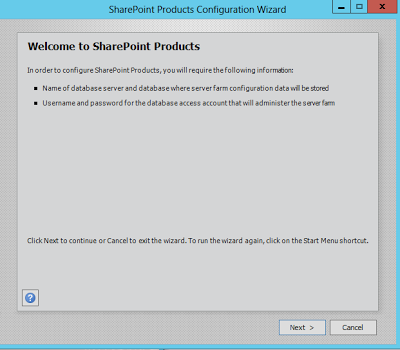







No comments:
Post a Comment
Note: Only a member of this blog may post a comment.